With a single button press, your driver sets a bookmark – from their cab – initiating 5 minutes of automated video download. Each download creates a bookmark that you can categorise or add notes to.
If you subscribe to the Bookmarks service, you will see the tab in your Gateway (see wiki menu for how to access Gateway).
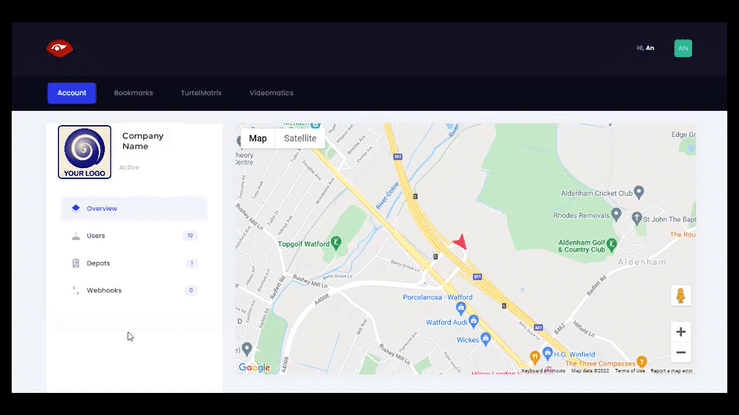
To find the bookmarks of interest, you can change the date range shown.
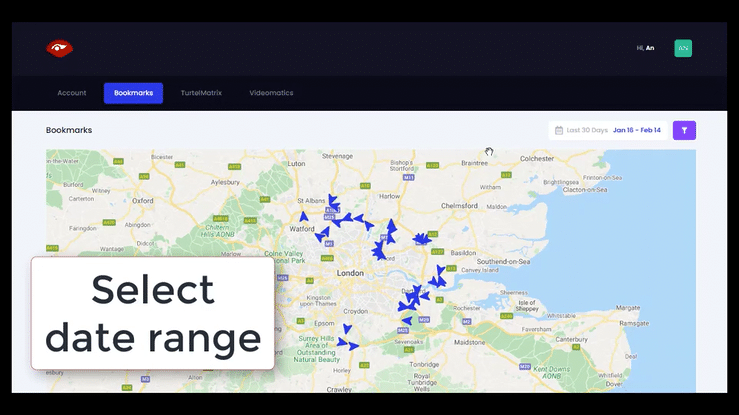
You can also filter by department or category.
The department names and categories are unique to your company, and can be set by the driver or manager to identify and track each bookmark.
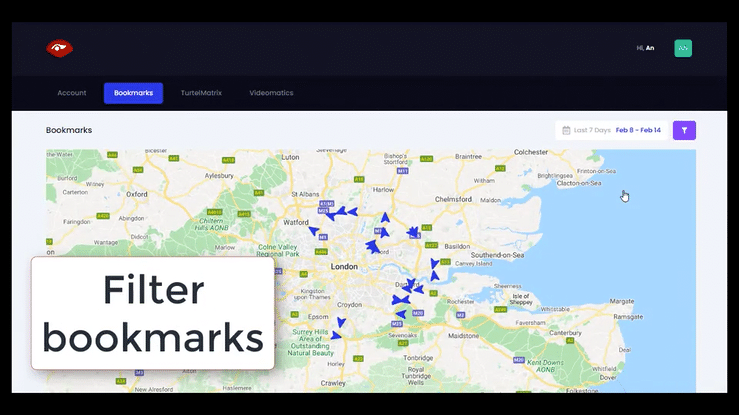
Once you have filtered by date or category, your range of bookmarks are displayed on a map. Scroll below the map to show bookmarks details.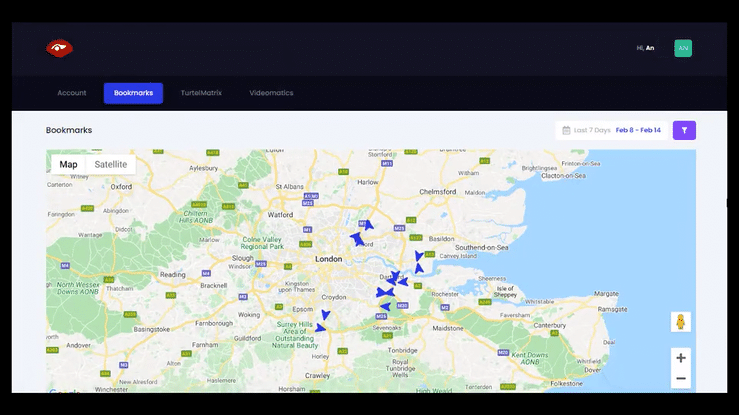
It is easy to see the status of each bookmark, the category, department, and whether there are any notes attached.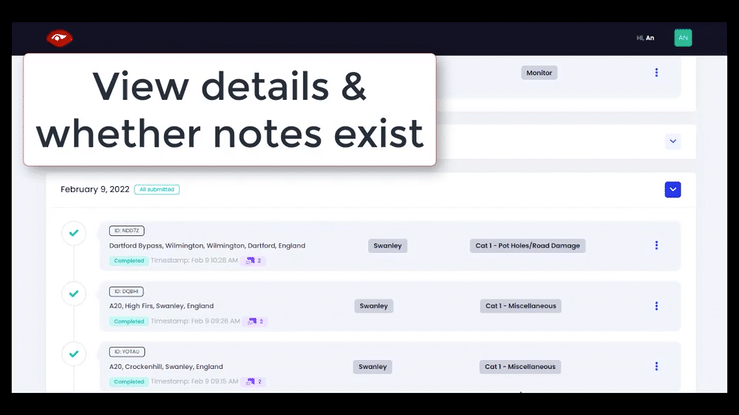
Click on the three dots (elipsis) on each bookmark to bring up extra details. You can open and view notes here.
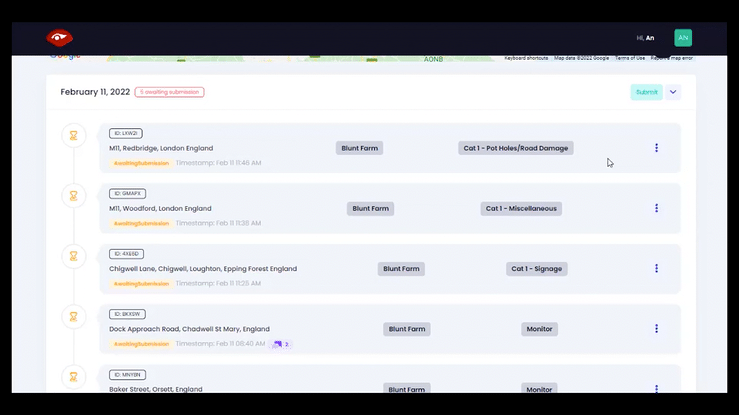
Click on the three dots (elipsis) on each bookmark to bring up extra details. You can access the Playback video here. The video will play in a new tab in your browser.
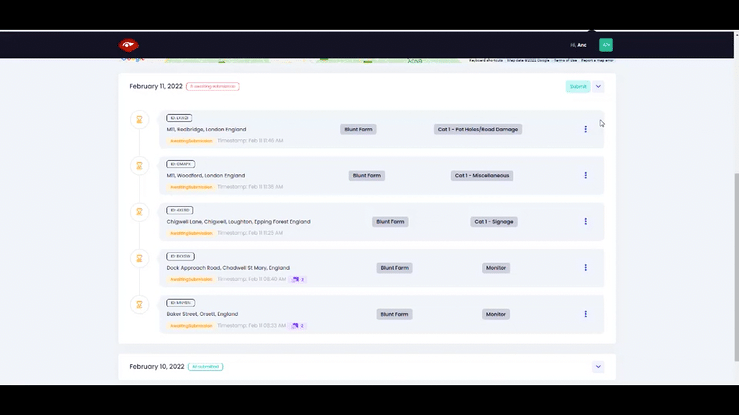
It is our mission to connect you with your teams on the road. See what is happening, even when you are not there to see for yourself; prove what happened in any incident; display data to make it easy to use; put video at the heart of your fleet planning and analysis; improve safety and efficiency.