Whether you wish to see video in a live-stream, or download video evidence from any point in the last 28 days, it could not be easier to access the video you need right from your desk.
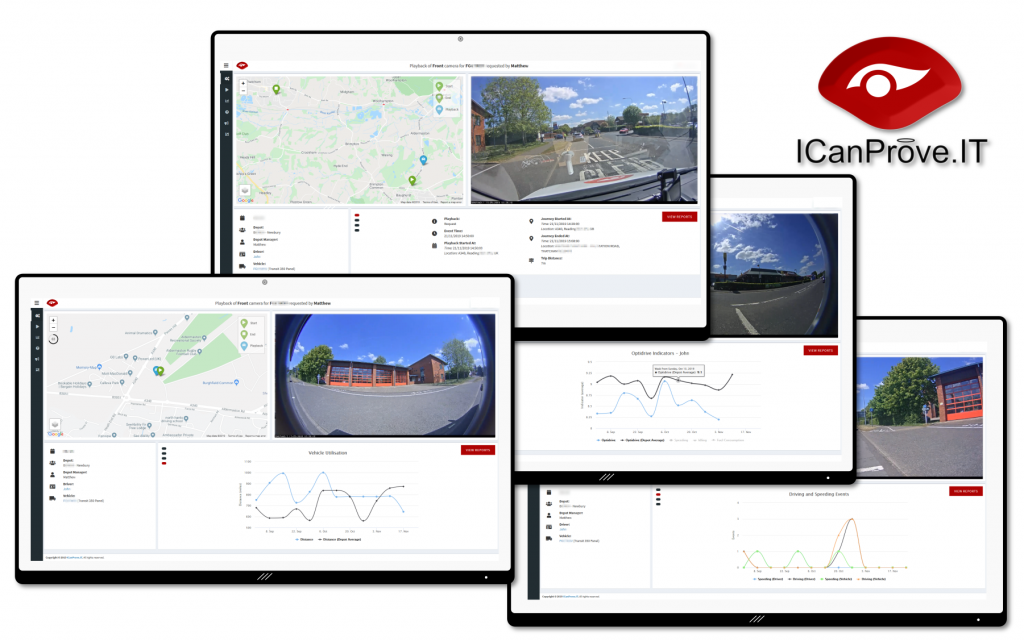
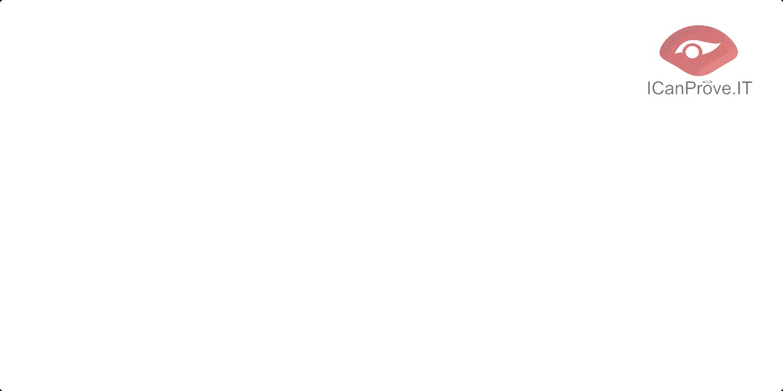
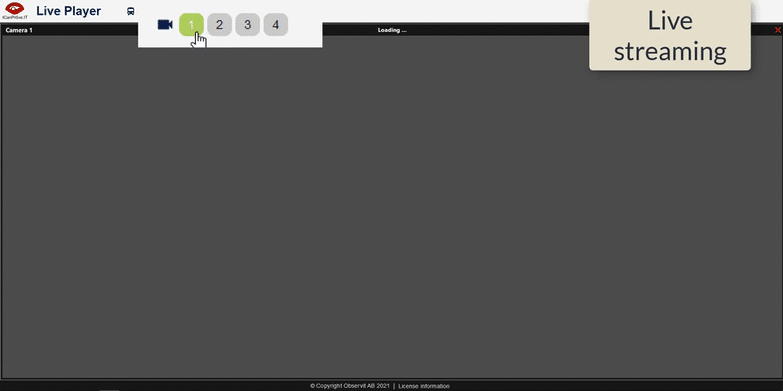 You can also access this live stream from the vehicle detail page, where the icon makes it clear whether the vehicle is on or off at the time.
You can also access this live stream from the vehicle detail page, where the icon makes it clear whether the vehicle is on or off at the time.From our Gateway:
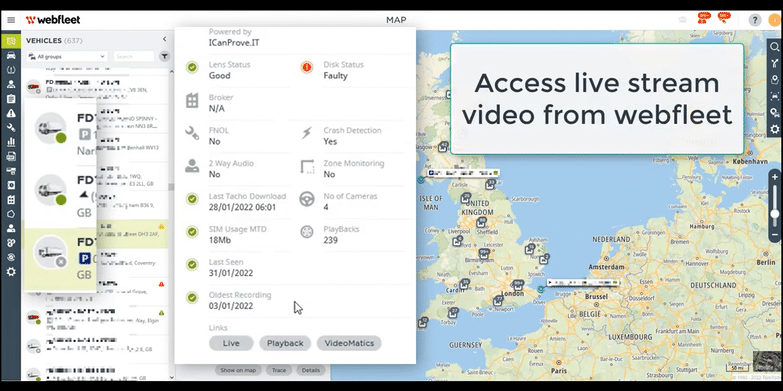
From TurtelMatrix tracking & telematics:
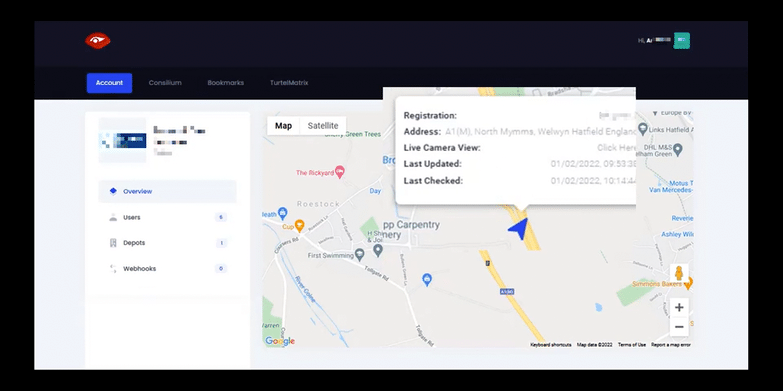
From Webfleet:
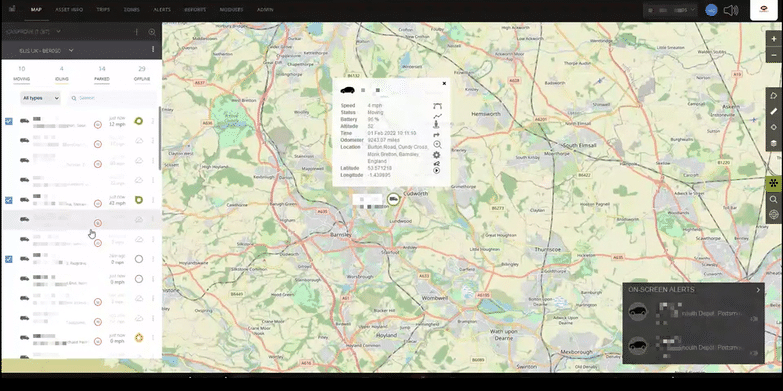
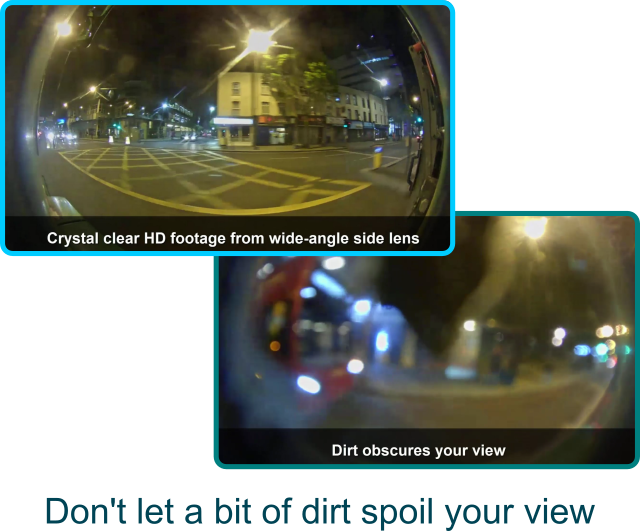
You can request video from any point in the last 28 days to be downloaded from your vehicle for keeping.
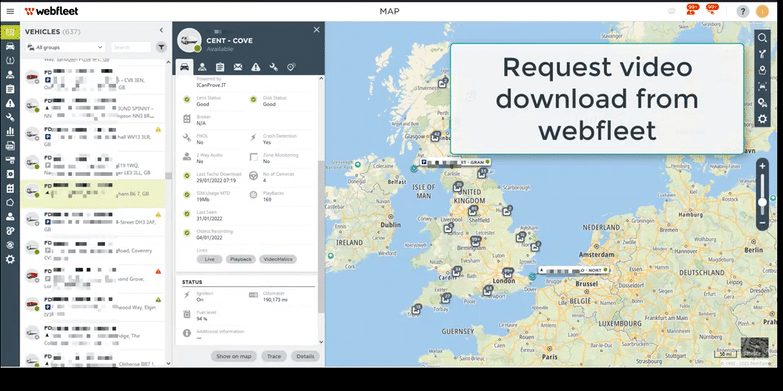
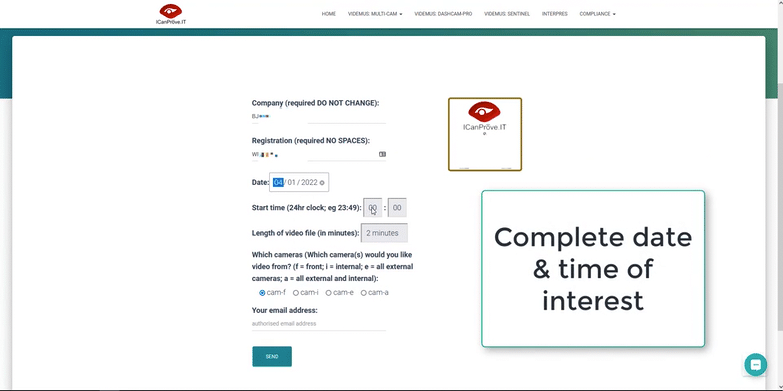
Within VideoMatics, click on any vehicle, then click the ‘request playback’ button:
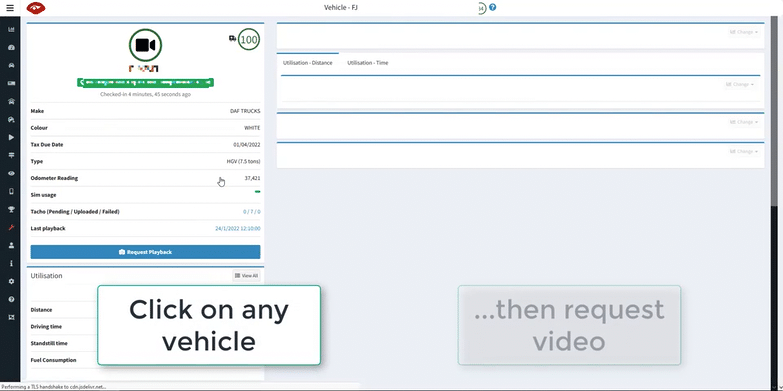
From TurtelMatrix tracking & click on any ‘breadcrumb’ to download video from any point in time:
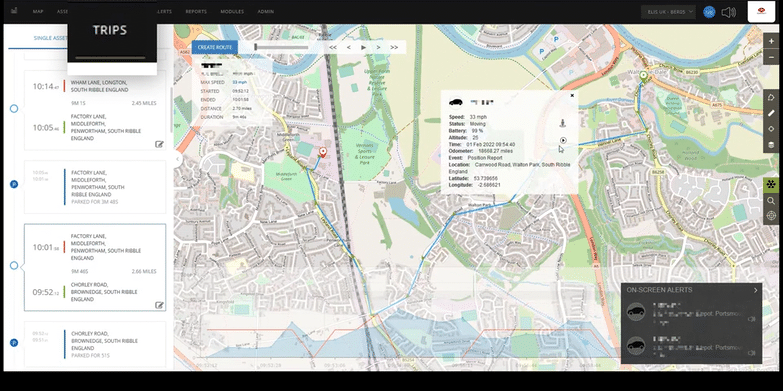
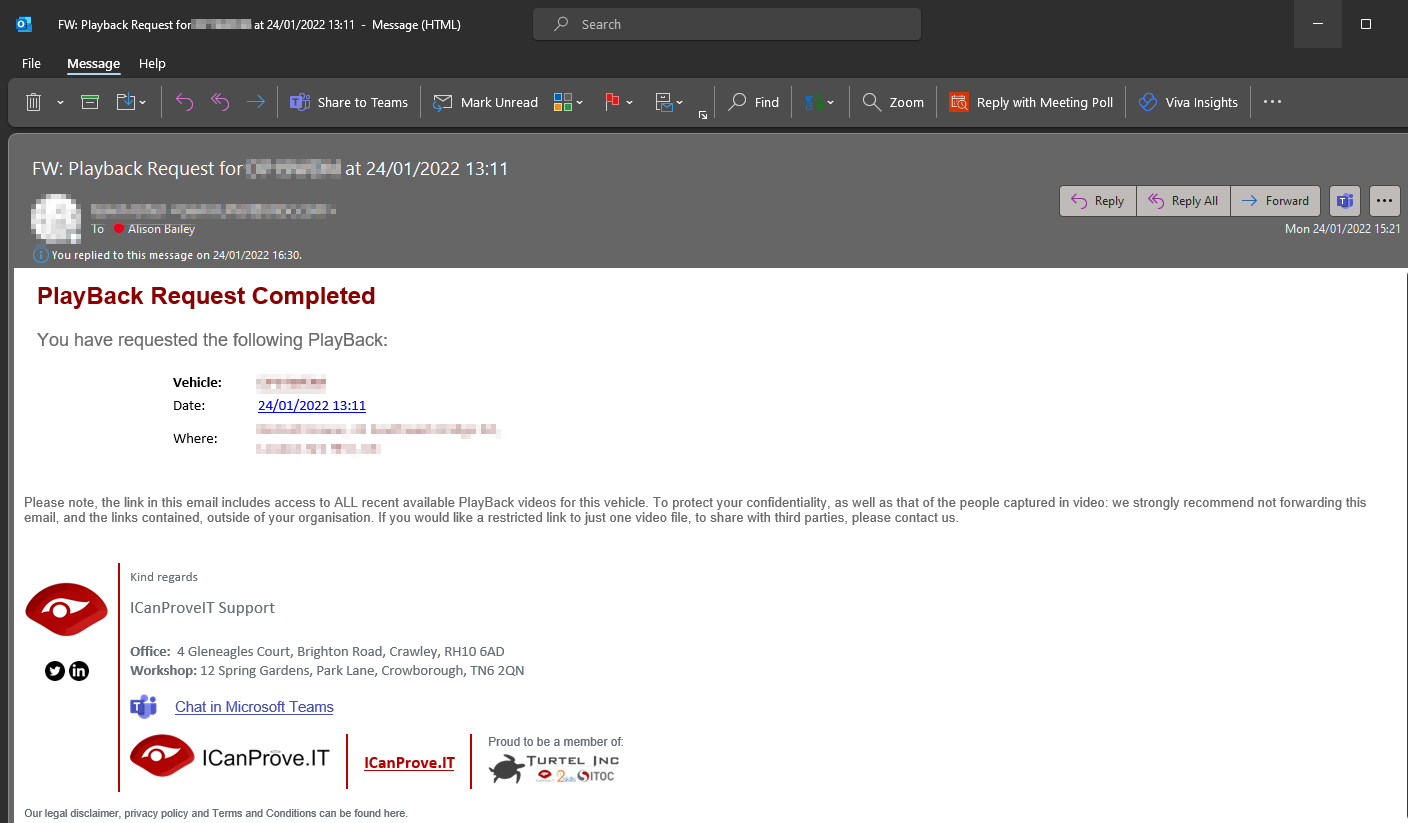
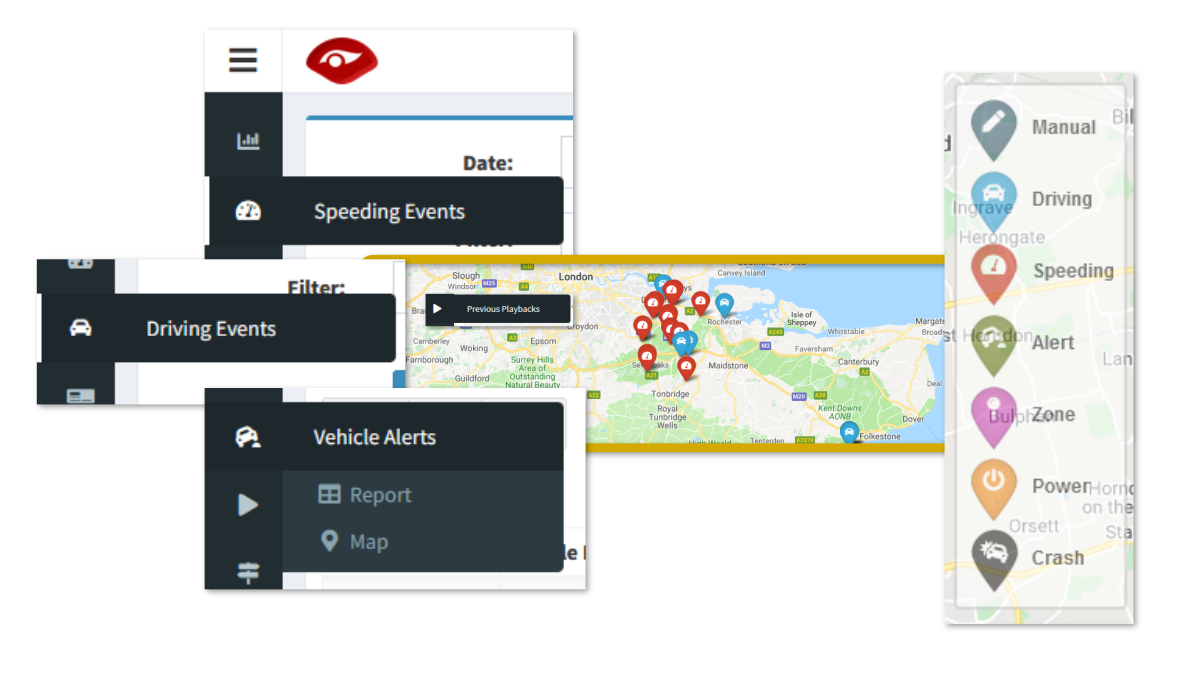
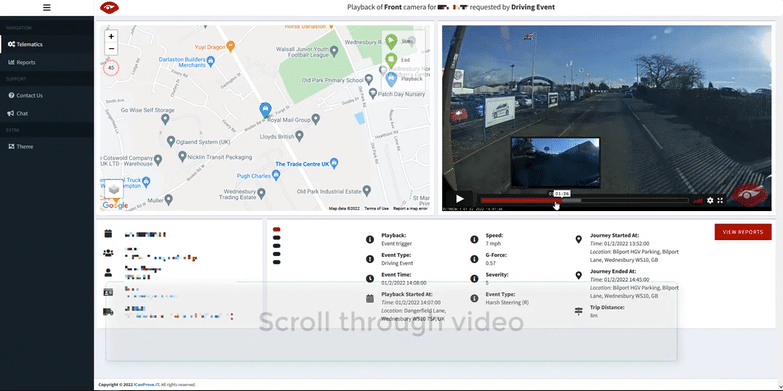
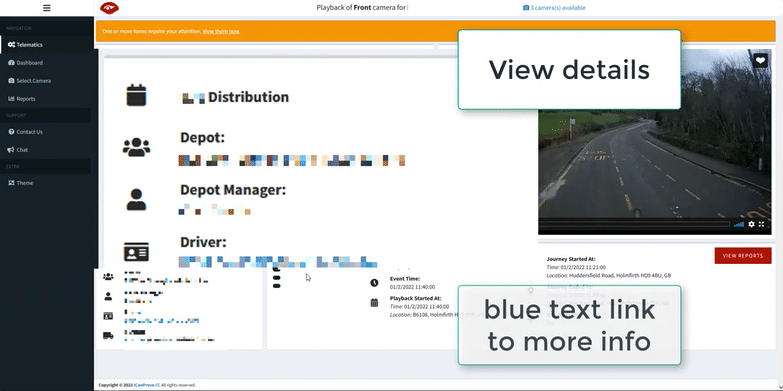
There are more details under your video, depending on your service subscriptions. These will scroll, though you can select the one of interest by clicking on the radio button.
The first view shows telematics details of the event, behind that are charts showing driver or vehicle-specific trends.
There is a button to take you to more data analysis in online live reports.
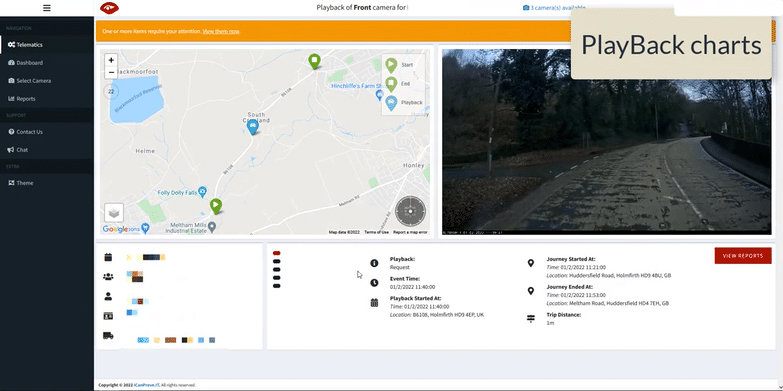
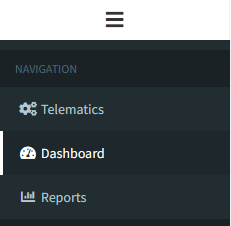 If your subscription includes it, you will have ‘Dashboard’ as a menu item.
If your subscription includes it, you will have ‘Dashboard’ as a menu item.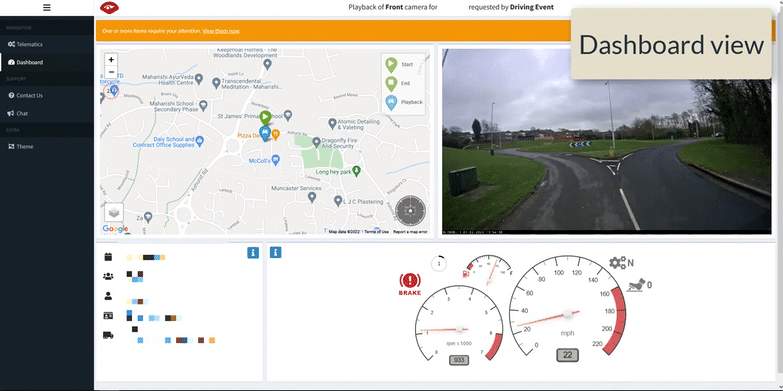
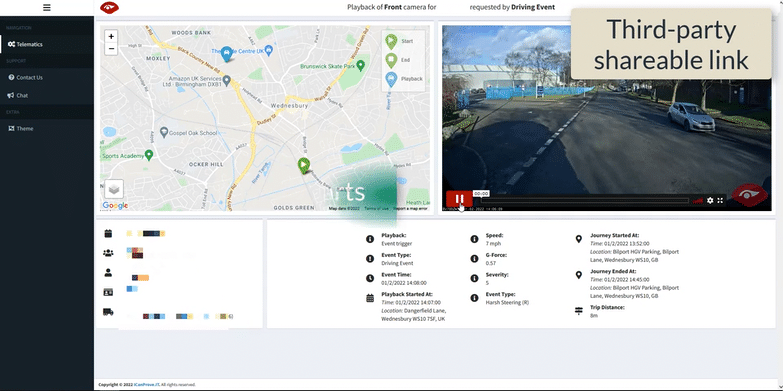
It is our mission to connect you with your teams on the road. See what is happening, even when you are not there to see for yourself; prove what happened in any incident; display data to make it easy to use; put video at the heart of your fleet planning and analysis; improve safety and efficiency.